Introduction
I’ve recently had a need to interact with Raspberry Pi from a Windows machine. First thing that catched my eye was Raspberry Pi Remote Login with XRDP.
xrdp provides a graphical login to remote machines using Microsoft Remote Desktop Protocol (RDP). xrdp accepts connections from a variety of RDP clients: FreeRDP, rdesktop, NeutrinoRDP and Microsoft Remote Desktop Client (for Windows, Mac OS, iOS and Android). It’s worth mentioning that RDP transport is encrypted using TLS by default.
So, It had a neat way of connecting to RaspPi through the Remote Desktop Connection already present on Windows.

XRDP Setup
Most distribution should distribute the latest release of xrdp in their repository.
Debian/Ubuntu:
# apt-get install xrdp
RedHat/CentOS:
# yum install epel-release # yum install xrdp
/usr/sbin/xrdp-sesman before trying to login (if it’s not already running).# service xrdp-sesman (re)start
- Xorg : (commonly referred as simply X) is the most popular display server
- Xvnc : Unix VNC server
- Console : Similar to vnc-any
- vnc-any : Virtual Network Computing – graphical desktop sharing system (uses RFB)
- sesman-any :
- rdp-any : Remote Desktop Protocol
- neutrinordp-any : Fork of FreeRDP maintained by xrdp team
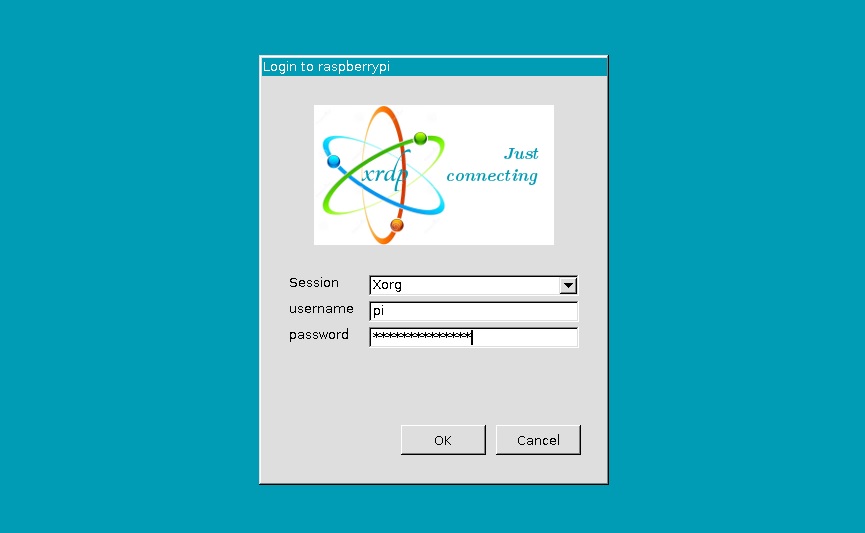
# nano /etc/modprobe.d/ipv6.conf
# Don't load ipv6 by default alias net-pf-10 off #alias ipv6 off # added to disable ipv6 options ipv6 disable_ipv6=1 # added to prevent ipv6 driver from loading blacklist ipv6
# update-rc.d xdrp enable
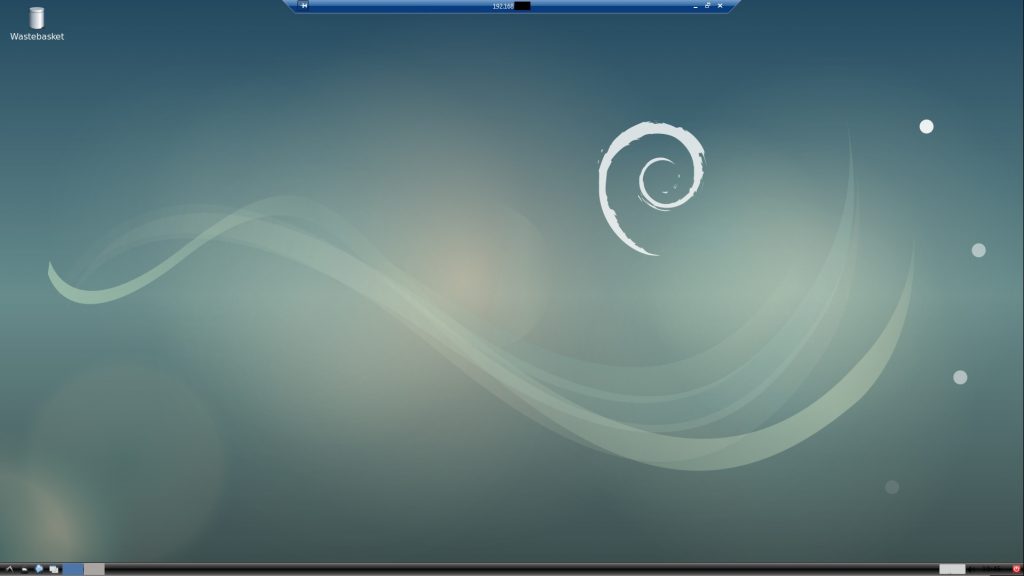
Raspberry Pi Remote Login with XRDP Conclusion
Very usefull tool. Especially when you have a raspberry pi placed somewhere without peripherals available. Check some alternatives:
- TeamView and Raspberry Pi
- Raspbeery Pi Remote Login with VNC
- SSH + X11 Forwarding + Raspbeery Pi


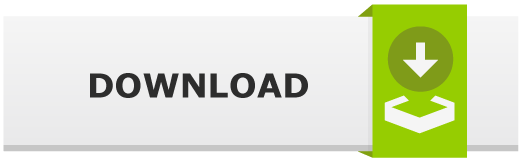

![Spamassasin Rainloop SPAM Filtering [Sieve] Spamassasin Rainloop SPAM Filtering [Sieve]](https://cdn.cyberpunk.rs/wp-content/uploads/2019/07/spamassassin_rainloop_bg-500x275.jpg)