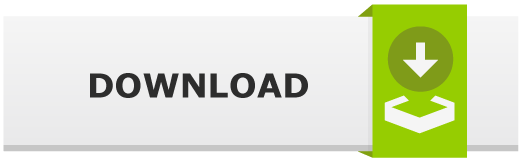Introduction
For all the privacy and online anonymity buffs, Whonix OS is a diamond in rough. The Open Source desktop operating system is based on TOR, Debian GNU/Linux and an impeccable security-by-isolation principle. Whonix uses a fail-safe circumvention of any and all network interaction through employing the Tor network, which makes it highly difficult to monitor the website being visited or user location.
The Debian base layer architecture that’s running inside VMs, prevents malware attacks and IP Leaks. The operating systemcomes with pre-installed applications and custom applications can be installed. More so, Whonix is the only operating system fundamentally coupled with the Tor network, making it an exceptionally secure for hosting and onion services.
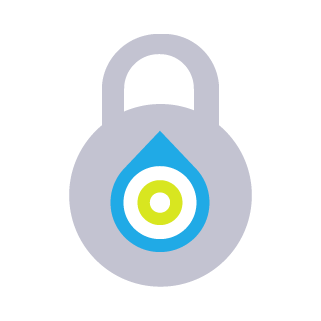
This operating system consists of two VMs: Whonix-Gateway and Whonix-Workstation.
Whonix OS
Whonix OS is designed specifically to assure anonymity and security while connected to the web. The OS comes with a built-in workstation that runs offline and a gateway that employs Tor network online. All the online traffic is routed via a gateway, thus isolating it from the original host machine. The Gateway and Workstation both have there own IPs, so any activity associated with the isolated machines cannot be traced back to the host OS. Hence, the change in IP addresses makes it impossible to track any activity back to its original user.
History
The first iteration of Whonix series was TorBox, later named as aos (anonymous operating system), emerged only as in idea to spread awareness regarding the usage of Transparent Proxy (w). The OS in its current form was introduced in 2012 under the Whonix brand. According to its creator Adrelanos, Whonix is built to protect privacy and hs the capacity to neutralize any missteps taken by the user to jeoperdize that.With the threat of Uncle Sam hanging over the head of every power user out there, Whonix provides a sanctuary. Government officials, Crime reporters, Whistleblowers, and Activist are only to name a few that can reap the benefits of Whonix without crucifying themselves in line of duty.
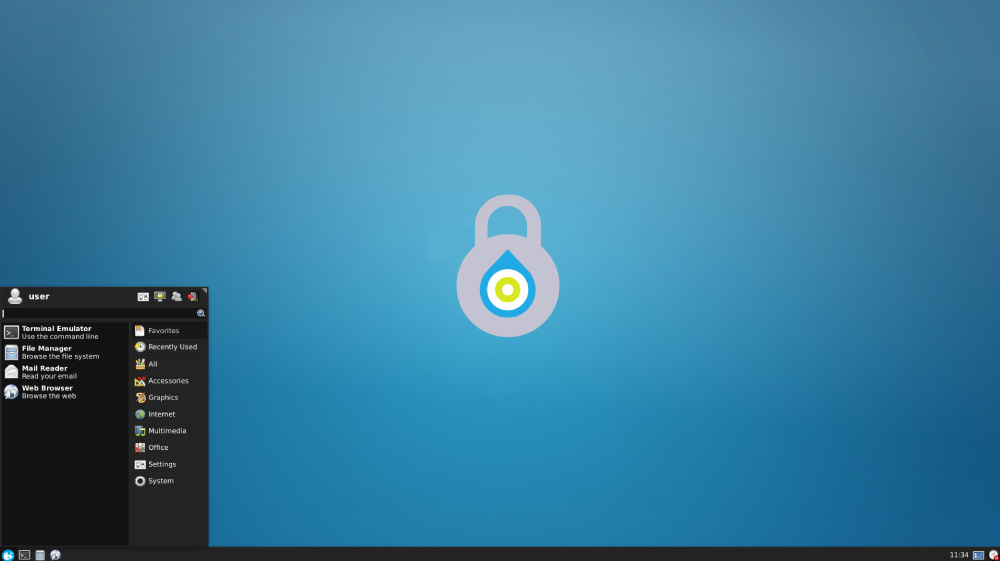
Whonix OS Features
- Runs on two exclusively isolated VMs: Whonix-Workstation runs user application on an isolated network whereas Whonix-Gateway runs on Tor processes
- Any and all connections are routed through Tor network
- DNS Leaks are impossible to slip through
- Completely undiscoverable IP address and thus securing the physical location of the user
- Threats minimization of the applications and programs due to isolation-principle
- User control customization in choosing to remain anonymous or access internet
- And so much more…
Supported Platforms
- Windows, BSD, Linux [Qubes, KVM, VirtualBox], OSX [experminetal].
System requirements:
- CPU: x64, AMD-V/Intel VT-x
- Architecture: (x86-64bit)
- RAM: At least 256MB and up to 4GB recommended for Qubec
- HDD: Upto 10GB for installation
- BOOT: TPM with proper BIOS support – required for Anti Evil Maid.
- SYSTEM SPACE: ~10 GB for moderate users, ~30 GB for power users
- System not optimized for the use often get “
VERR_SSM_FIELD_NOT_CONSECUTIVE” error. If you experience a crash, you can check how to cirumvenet it by going to PEC - Users with low RAM are recommended to use Xfce or LXDE
Whonix OS: Tech Packs Supports
- TOR Browser for secure internet surfing
- Firefox Browser, casual web surfing mode
- Icedove, to stay connected to your email servers, while staying safe with an encryption by Enigmail extension
- HexChat, a lightweight chat box
- VLC, for videos
Install/Update
Whonix needs to be run on a platform supported for VM creation, so VirtualBox comes highly recommended. Click on the download button and find which one is suitable for your host machine.
- Download the Virtual Box which is compatible with the host operating system and do remember to check system requirements
- Install VirtualBox on host OS
- Import OVA files for Gateway and Workstation onto the VirtualBox
- Open the files in VirtualBox to get started on the installations
- Once the files are done installing you are all set.
- To upgrade run
sudo apt-get update